Tips & Tricks
ProcFu Item Detail Screen: Lock and Hide Options

Thaha
App Builder & Automation Expert
Stay Updated with ProcFu!
Subscribe to our newsletter for the latest tips, updates, and automation insights.
Subscribe NowIn the item detail screen, each field has two options: Lock and Hide. These options are represented as checkboxes and are unchecked by default.
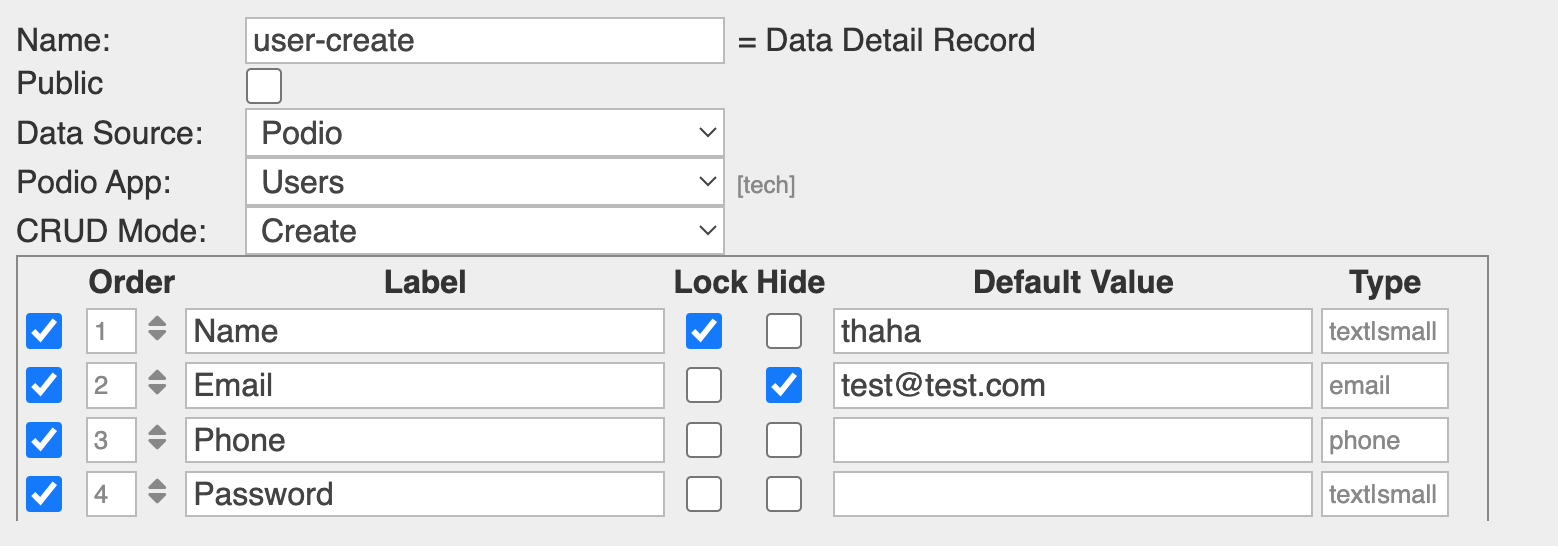
Lock Option
- Functionality: When the Lock checkbox is checked, the field becomes disabled. This means the user cannot edit the field.
- Submission Behavior: Locked fields will not be submitted. If you prefill a value in a field and lock it, expecting the customer not to edit it and then submit, the value will not be submitted. The lock option disables the field and prevents it from being included in the submission.
If you want to prefill and lock a field while ensuring it can still be submitted, you can use a small JavaScript snippet in the on-render event:
var targetDiv = $('div[data-field="users"]');
targetDiv.find('ul').css('background-color', '#f0f0f0');
targetDiv.find('span.select2-selection').addClass('readonly');
targetDiv.find('select').prop('disabled', true);Replace "users" with the actual external ID of your relationship field.
Hide Option
- Functionality: When the Hide checkbox is checked, the field is hidden from the user interface. This means the user cannot see or fill in the field.
- Submission Behavior: Hidden fields, if prefilled with a value, will still be submitted. Prefilling a value and hiding the field ensures that the value is submitted without the user being aware of the field.
Summary
- Lock: Disables the field, prevents user editing, and bars the field from submission.
- Hide: Hides the field from the user interface but allows prefilled values to be submitted.