Tips & Tricks
Multiselect input field in SQL Forms

App Builder & Automation Expert
Stay Updated with ProcFu!
Subscribe to our newsletter for the latest tips, updates, and automation insights.
Subscribe Now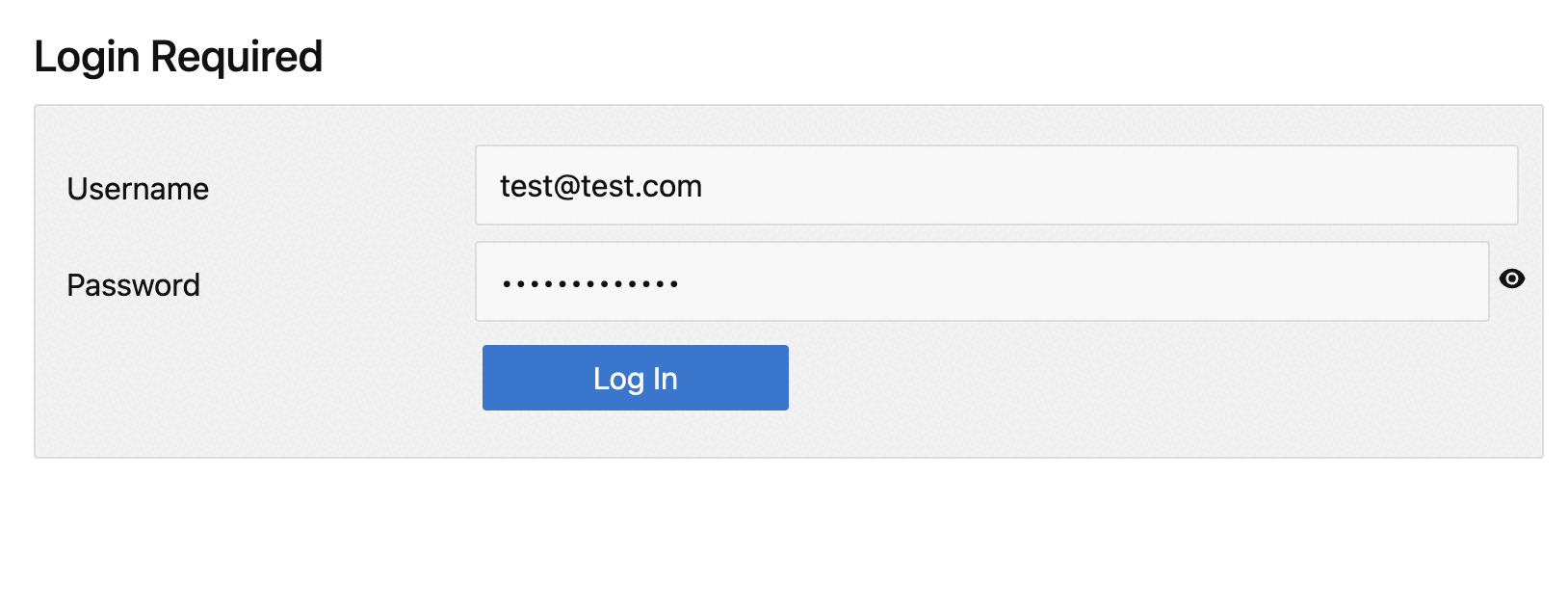
ProcFu, in combination with SQL, is incredibly powerful for building fast and efficient web applications. Often, you’ll need a form field that allows users to select multiple values. Here’s a straightforward approach to achieve this functionality.
In this example, we’re working with a product form where the SQL table structure includes a
categories column of type SET. The SQL structure looks like this:
| Column | Type | Comment |
|---|---|---|
| id | int | Auto Increment |
| name | varchar(255) | NULL |
| categories | set('Electronics','Books','Clothing','Toys') | NULL |
We want users to select multiple categories for the product. Let’s break it down step by step.
Step 1: Retrieve the Categories Field Value
In the before-render event of your form, retrieve the current value of the
categories field and store it in a JavaScript variable for manipulation. Use this code:
my_variables["categories"] = current_item_values["categories"];Step 2: Convert the Single Select to a Multi-Select
Next, use JavaScript to dynamically convert the existing select field into a multi-select field. Here’s the complete code:
const categoryField = document.querySelector('[data-field="categories"] select');
const categoriesContainer = document.querySelector('[data-field="categories"]');
// Convert single select to multi-select
if (categoryField) {
// Retain old values if in edit mode
const oldValues = typeof my_variables !== 'undefined' && my_variables["categories"]
? my_variables["categories"].split(',').map(value => value.trim())
: [];
// Create a multi-select
categoryField.setAttribute('multiple', 'multiple');
// Preselect old values for edit screen
if (Array.isArray(oldValues)) {
Array.from(categoryField.options).forEach(option => {
if (oldValues.includes(option.value)) {
option.selected = true;
}
});
}
// Add listener for changes
categoryField.addEventListener('change', () => {
const selectedValues = Array.from(categoryField.selectedOptions).map(option => option.value);
console.log('Selected categories:', selectedValues); // Handle selected values as needed
});
}Explanation:
- Retrieve the field: Locate the
selectelement within the form usingquerySelector. - Handle old values: Check if the
my_variablesobject contains the old categories. If yes, split the comma-separated string into an array and trim each value. - Enable multi-select: Add the
multipleattribute to theselectelement to allow multiple selections. - Preselect values: Loop through the options and set the
selectedattribute for those that match the old values. - Change listener: Attach an event listener to log the selected values or handle them as required.
Step 3: Convert Selected Values to a Comma-Separated String
SQL requires multiple values to be saved as a comma-separated string. Before submitting the form, convert the selected values back into this format:
form_values["categories"] = implode(",", form_values["categories"]);Done!
Now, when you save the form, the selected categories will be stored as a comma-separated string in your
database. This approach ensures flexibility for the user and compatibility with the SQL SET
type.