App Builder
App Configuration

App Builder & Automation Expert
Stay Updated with ProcFu!
Subscribe to our newsletter for the latest tips, updates, and automation insights.
Subscribe NowThis guide explains the settings available in the ProcFu app configuration screen. You can access this screen by clicking on Configuration on the left sidebar followed by Configuration on the right sidebar.
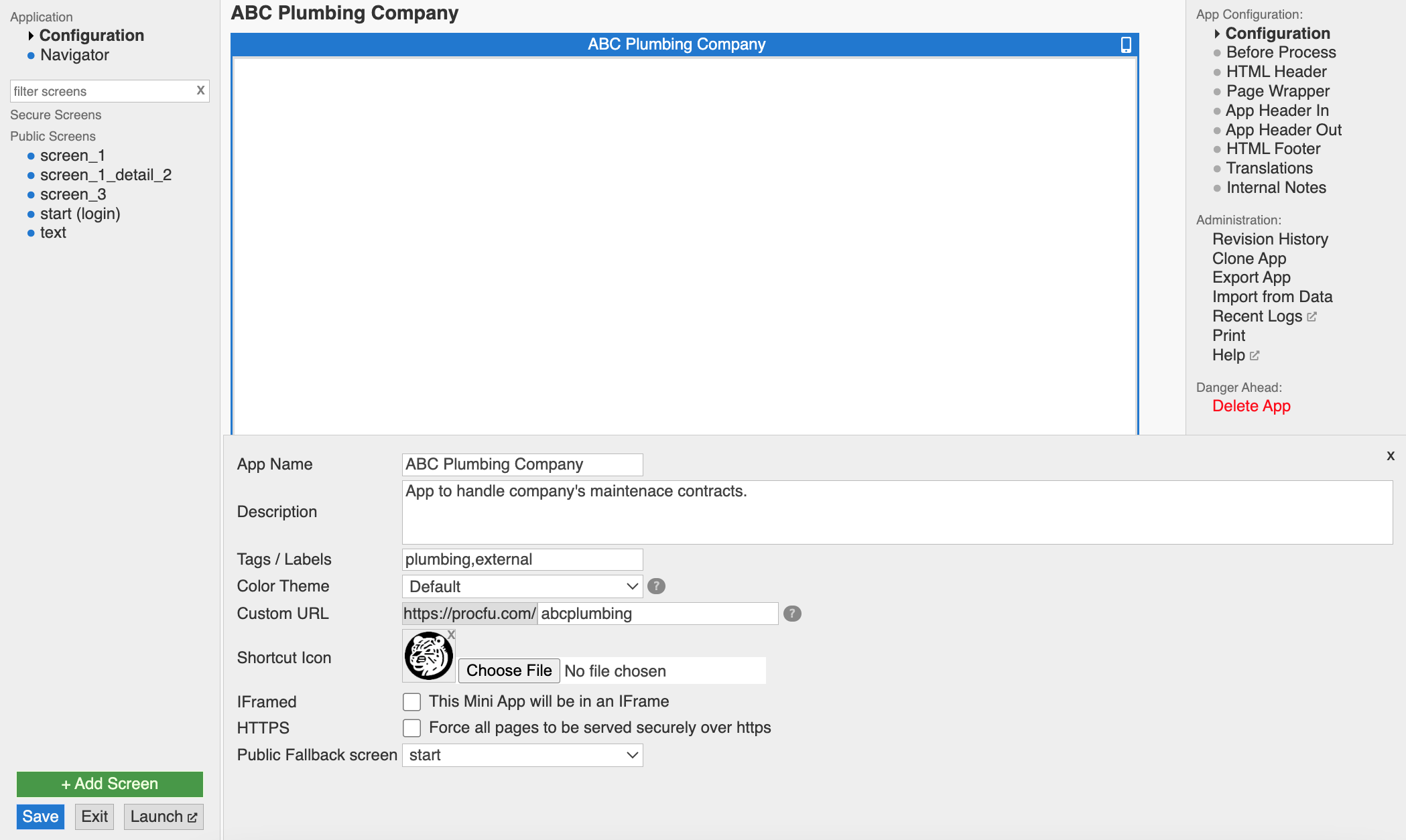
Settings
Internal App Identification
-
App Name
This name helps you identify the app within ProcFu. It's not visible to users. -
Description
A brief description of the app for your internal reference. Not shown to users. -
Tags / Labels
Add tags or labels to categorize your app for easier internal organization. Not visible to users.
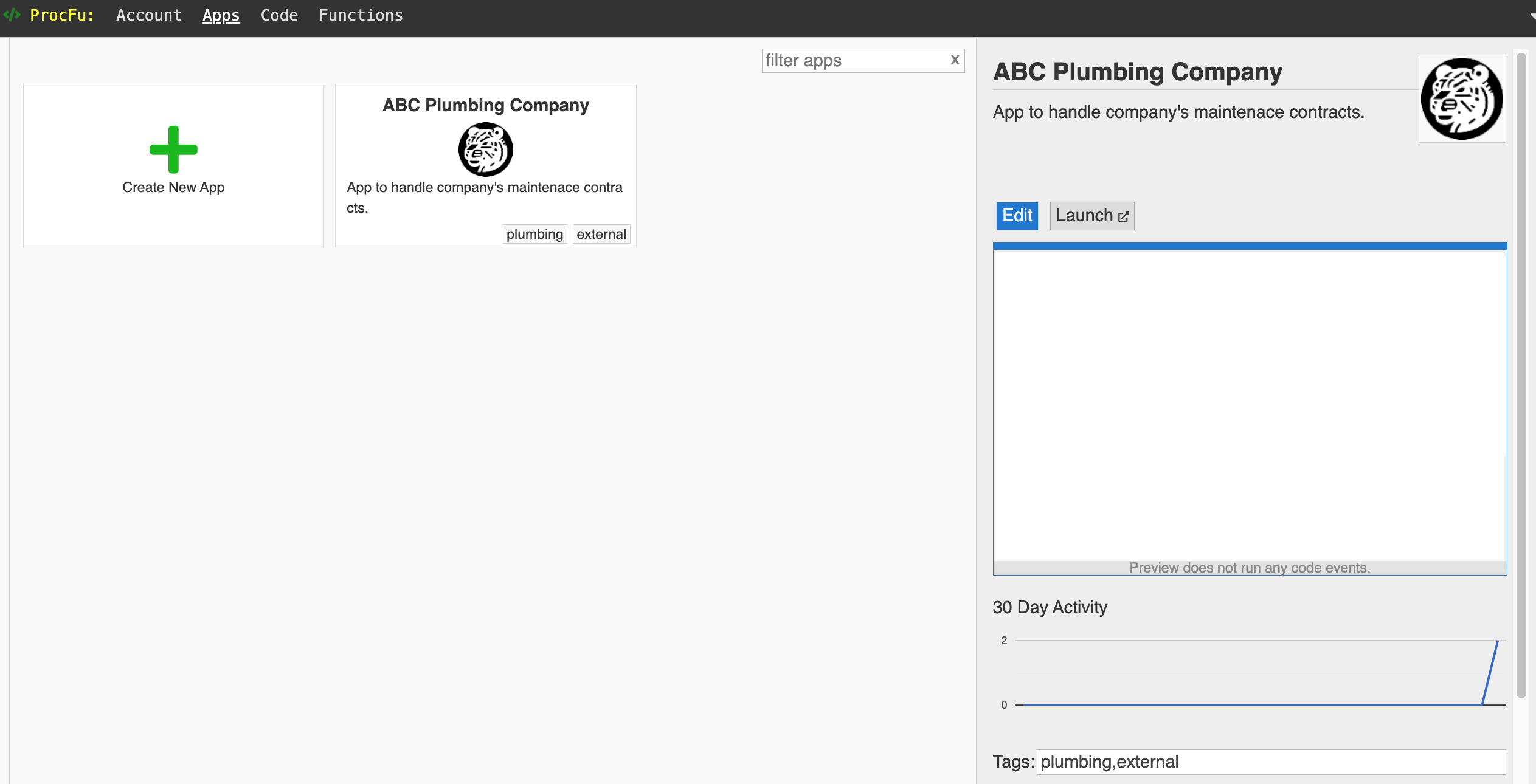 Here's where the App Name, Description & Title is displayed internally.
Here's where the App Name, Description & Title is displayed internally.
Appearance and Branding
-
Color Theme
Choose a color theme from the available options (Default, Nord, SAPish, Dark) to customize the look and feel of your app within ProcFu. Preview of the currently available color themes -
Custom URL
Allows you to add a user-friendly custom URL instead of the default APPID. Here's how to add a custom URL. -
Shortcut Icon
Upload a custom icon that will be used within ProcFu and as the favicon for your app when users access it. -
IFramed
If you plan to embed your app within your website using an iframe, enable this option. -
HTTPS
ProcFu Apps use HTTPS for secure communication by default. However, if you use an iFrame to embed your ProcFu App on a non-HTTPS website, enabling this checkbox here will make sure the app itself communicates securely, even though the website isn't secure. -
Public Fallback screen
This setting determines the default screen users see when they access your app. By default, the "start" screen serves as the public fallback screen. You can choose a different screen here if desired.
Technical Settings
Administration Settings
-
Revision History
Access up to 12 previous versions of your app to track changes and identify who made them. This feature is helpful for referencing older versions or reviewing past edits. You can compare versions with a color-coded difference view. Please note that the data shown here are simplified representations only, not actual/full data. Additionally, this tool is helpful to search across all screens and events to locate and reuse scripts or identify where specific
my_variablesare used. -
Clone App
Duplicate your current app with a single click. This is especially useful for creating a staging environment to test changes before deploying them live.
-
Export App
Convert your app into a base64 string for easy backup or transfer. You can decode the string into JSON using online tools to make bulk updates, especially when moving apps between workspaces in Podio. Once updated, re-encode the JSON to base64 and import it back as a new app.
-
Import from Data
Import a base64 version of an app to create a new app from your exported data.
-
Recent Logs
View the logs filtered specifically for your app to monitor activity or troubleshoot issues.
-
Print
Generate and print a preview of all versions of your app for reference or documentation purposes.